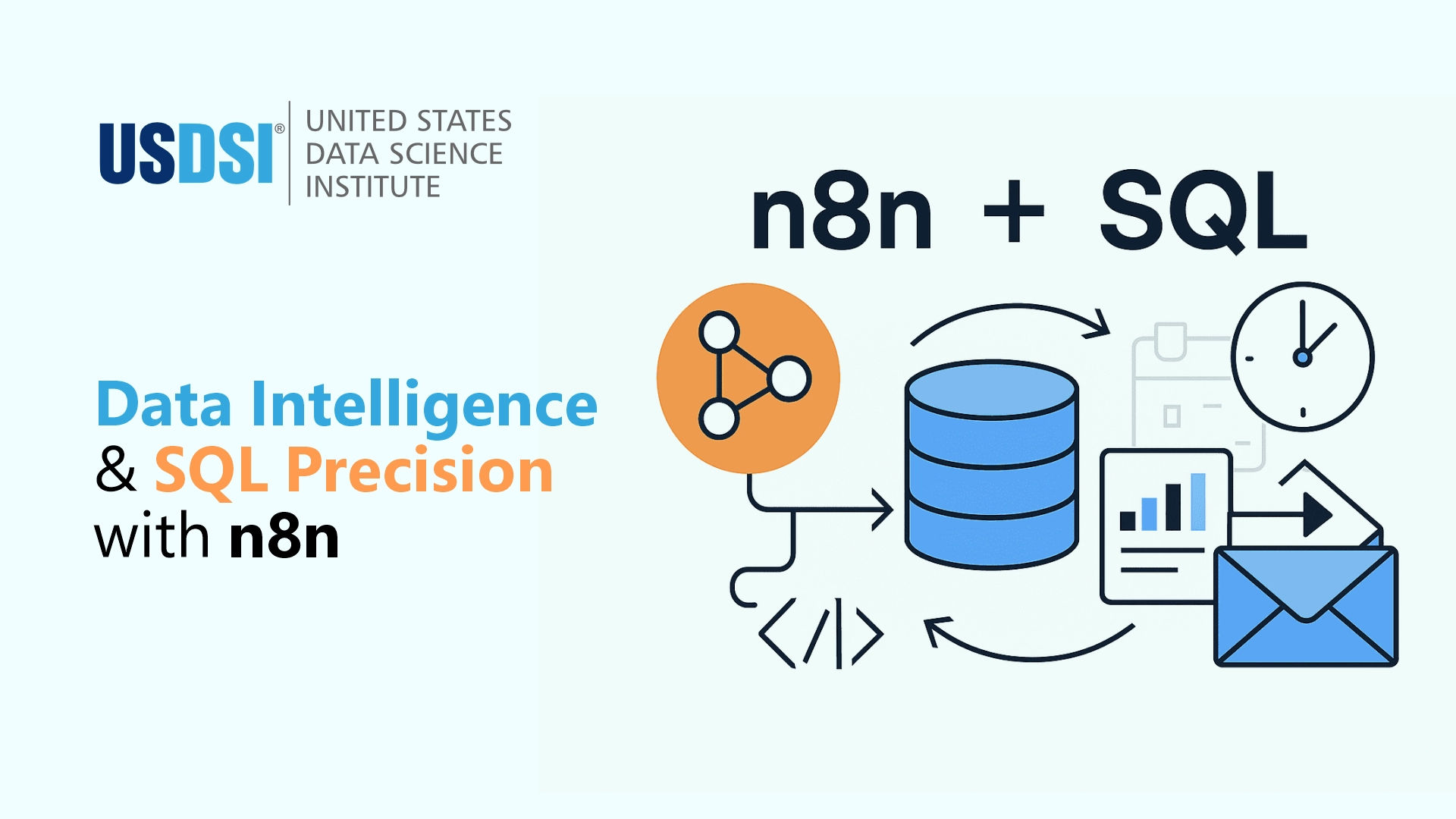
For many organizations, SQL reporting can be a mundane task. Connecting to databases, executing queries, formatting tables, and emailing reports. There is nothing particularly complicated about these tasks, but they take up a lot of time that could have been spent uncovering insights and thinking strategically. In this blog, we will explore how to automate your SQL reporting workflows through n8n and create polished, scheduled email reports so that you can forget about repetitive work and instead focus on what matters: understanding data and making informed judgments.
Why Manual SQL Reporting Drains Time and Resources
In a lot of organizations, the routine is the same each week: connect to the database, run the same set of queries, format the results in a readable table, and send them to decision-makers.
There are no advanced models or machine learning needed for these tasks; while they are simple and easy, they are also taking your time. And for data teams, that's less time for analysis, insights, and innovation.
In this blog, you'll learn how to turn a one-time setup into a recurring, fully automated email report that separates you from repetitive database work.
A Simple Four-Step Automated Reporting Setup
You can automate SQL reporting end-to-end into one combined visual flow with n8n, no more scripts, no more schedulers, no more emails. This process connects to your database, runs queries on a schedule, converts your results into an HTML table, and sends it directly to the recipients you specify.
The process is run with four nodes:
So, once this process is set up, you have the four-step flow to get your reports accurate and consistent.
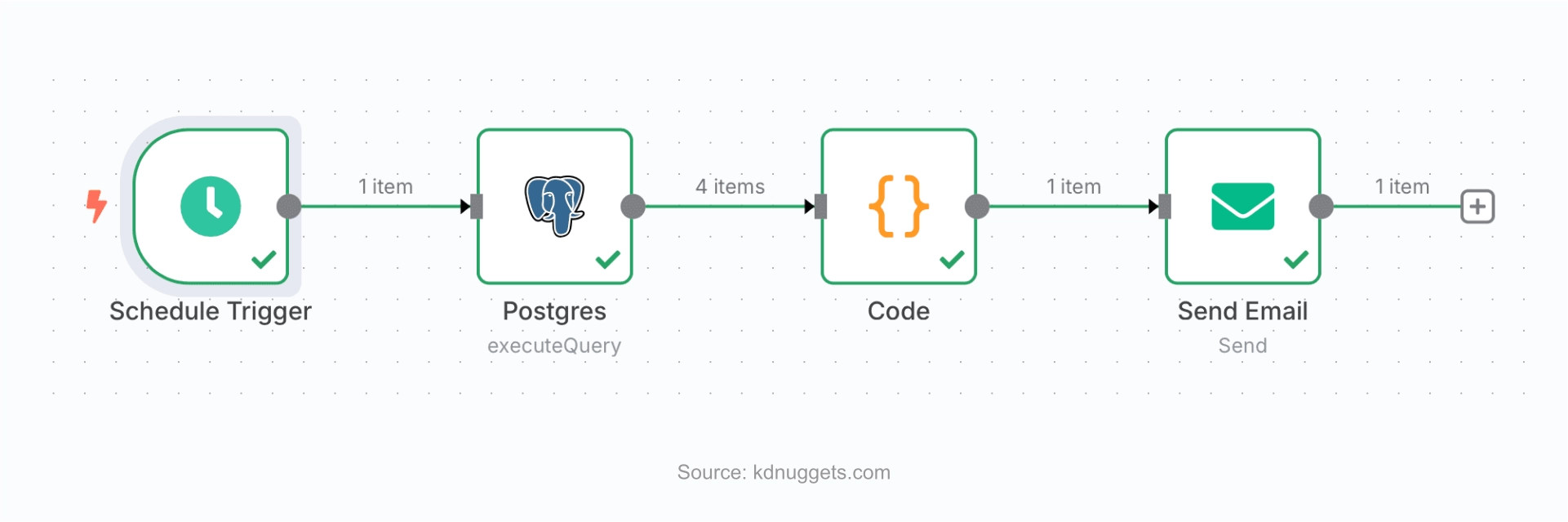
Creating Your Workflow: A Step-by-Step Guide
To build up your n8n process, from database connection to automatic email distribution, simply follow these steps. Every step guarantees that your SQL reports function properly and are sent on schedule to the appropriate parties.
Step 1: Prepare Your PostgreSQL Database
To get going, let’s take Supabase, which is a cloud-hosted PostgreSQL service that only takes a couple of minutes to set up and manage. Alternatively, you could use other PostgreSQL solutions, such as AWS RDS, Google Cloud SQL, or your organization’s database.
Set up your database:
Add Sample Data:
Supabase provides you with an SQL editor where you can create tables and add sample records for testing. This is wise because your automated report workflow will need some data to query when it runs.
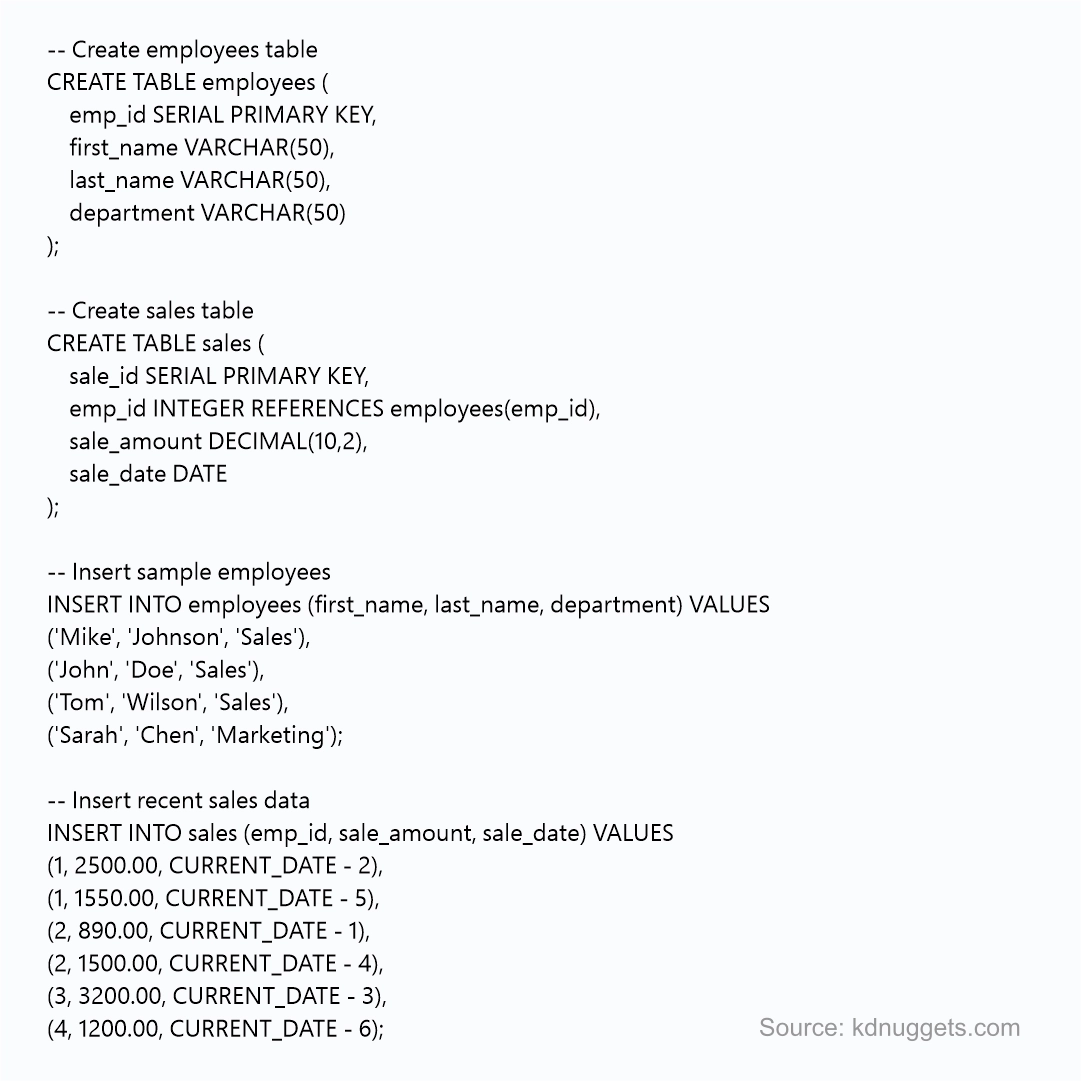
Check the Setup:
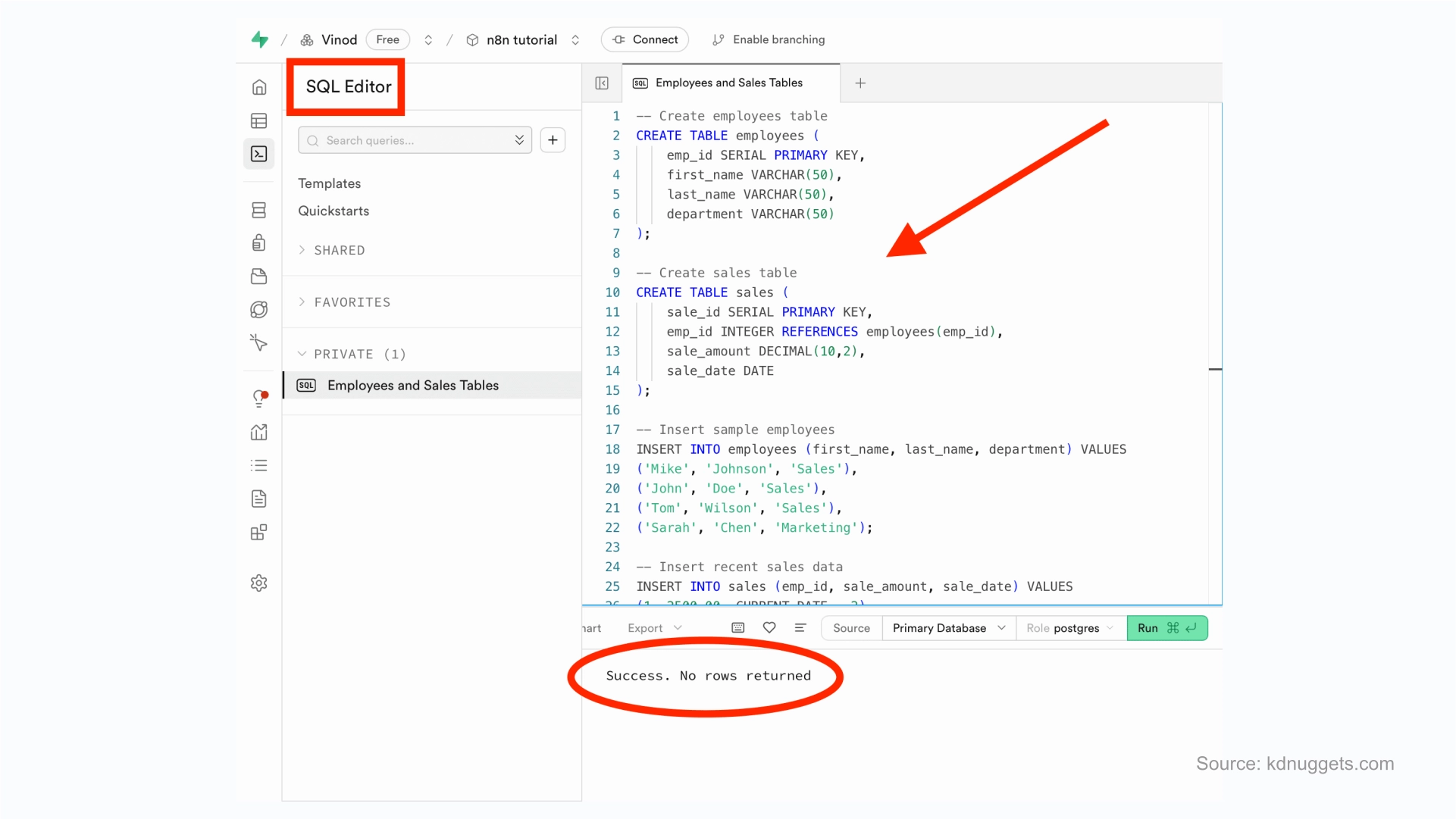
Run a quick test query, such as a count of rows in your employees table, to confirm everything is working. Once you see what you expect, your database setup is ready to be connected to the n8n workflow.
Step 2: Set Up Gmail for Automatic Email Delivery
You will need an App Password for n8n to send emails via Gmail:
1. Enable 2-Step Verification on your Google Account settings
2. Select Security → App Passwords
3. Select "Mail", and label it (e.g., n8n_reporting)
4. Copy the automatically generated 16-character password.
Step 3: Import and Customize the Workflow
Import the Workflow:
Connect to Your Database:
Configure Email Delivery:
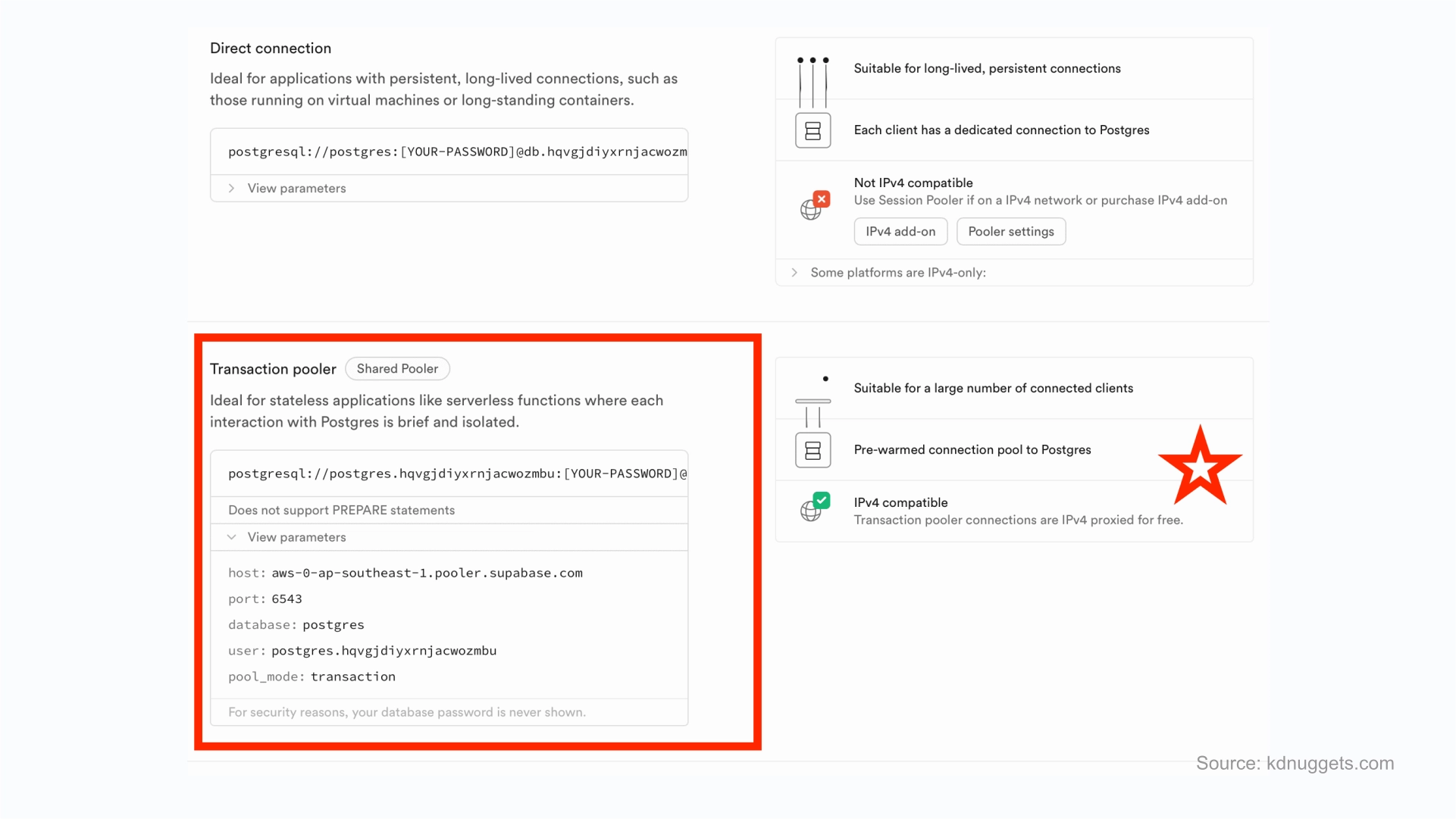
Step 4: Launch Your Workflow After Testing
After configuring your workflow, you can now run it manually in n8n, to test that everything works as expected. As the workflow runs, each node will turn green as it completes successfully. Inside your email inbox, check that you have received the desired HTML report. If you are satisfied with the result, you can turn on the workflow so that it is automatically executed according to the schedule, ensuring you get the reports when you need them reliably and without further action on your part.
Breaking Down Your Automated Report Output
Every time the workflow runs, it delivers a clean and concise report for decision makers to read. An email is sent with a subject like "Weekly Sales Report – [Date]", and in the body, it provides an HTML table with proper formatting.
The table includes individual employee sales, a summary of key statistics, correctly formatted currency, and the exact time it was sent for auditing. The workflow performs all the calculations of totals and averages from the SQL results, eliminating the need for manual formatting and adjustments.
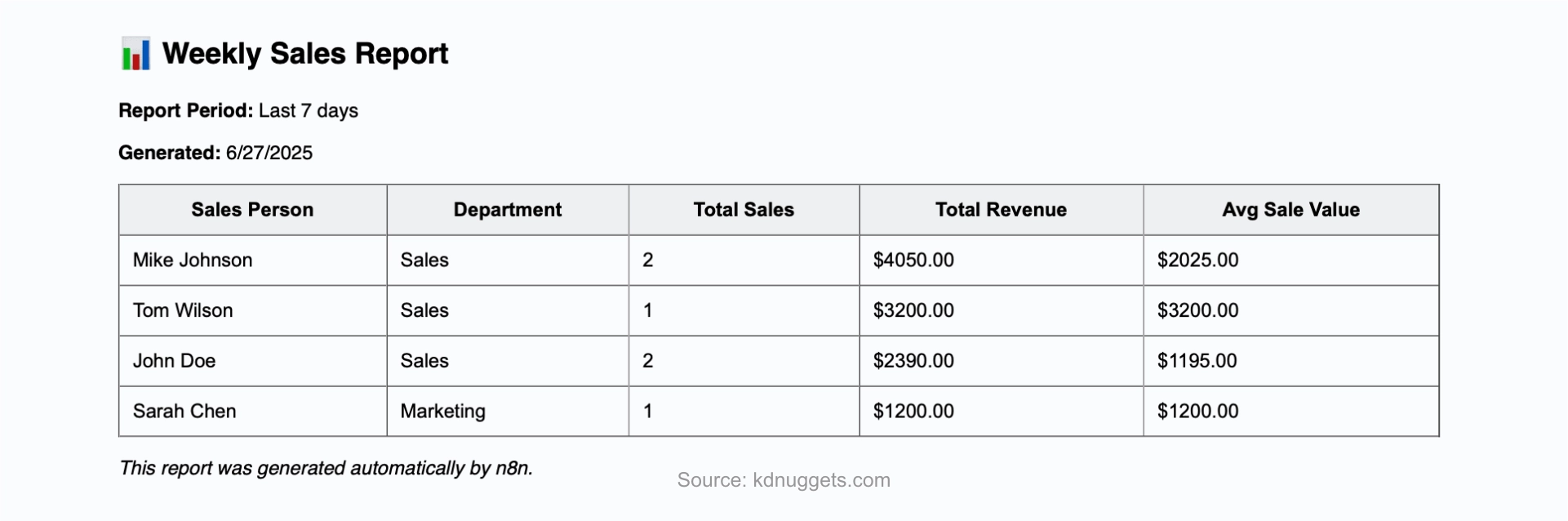
How Each Node Powers the Workflow
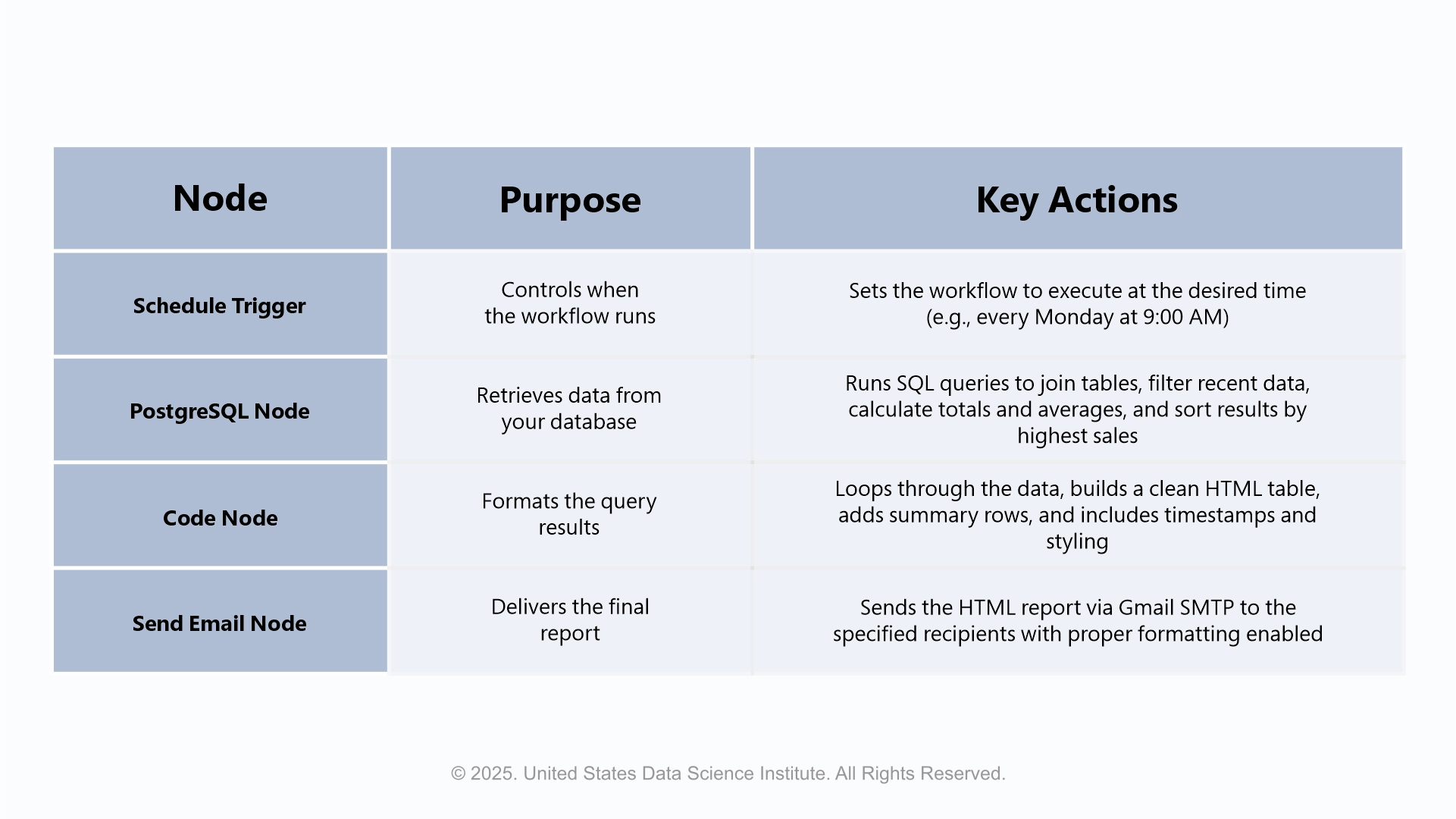
Adapting Your Workflow for Different Needs
The standard workflow process can be easily adapted for all kinds of reporting applications. For example, you can easily change the query period to report monthly instead of weekly or filter to show data for a specific team or department.
Likewise, you can add any other number of metrics depending on your analysis objectives, such as product categories or regions. Being flexible means the workflow process can fundamentally remain the same whether you're developing a daily dashboard, a quarterly summary, or an ad hoc report for unique needs.
Moving Forward with Smarter Reporting
With n8n automating SQL workflows, repetitive reporting tasks become effortless, reducing errors and saving valuable time. By connecting PostgreSQL, Gmail, and n8n, you can deliver clean HTML reports directly to your inbox, keeping data timely and actionable.
In addition to automating workflows, it can be beneficial for data science professionals to also improve their intellect in a domain with accredited organizations such as the United States Data Science Institute (USDSI ® ). Programs like Certified Data Science Professional (CDSP™) and Certified Lead Data Scientist (CLDS™), paired with experiential skills, will provide you with a new understanding and potentially smarter decision-making systems and keep you current in the constantly evolving data science industry.
By using more efficient tools and thought-out learning paths, you can not only improve your report-making process, but you will also invest in your knowledge, spending less time on reporting and more time on insight analysis.
This website uses cookies to enhance website functionalities and improve your online experience. By clicking Accept or continue browsing this website, you agree to our use of cookies as outlined in our privacy policy.